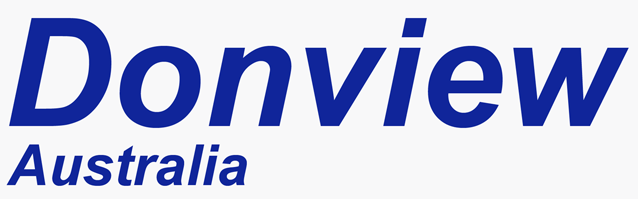
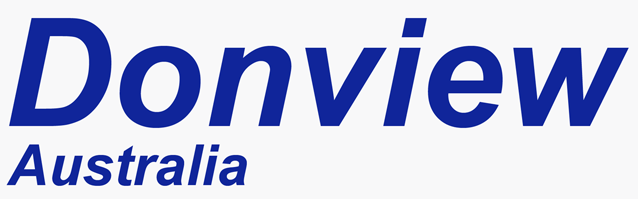
No power, Screen will not turn on
Check the following 1. Is the power turned on at the wall, is the plug all the way in 2. Check the power switch on the panel, this will be next to where the power lead is plugged into the panel 3. once both these are checked, you should have a red indicator light on the bottom right hand corner of the panel 4. Turn on the panel, the indicator light should go orange or green depending on the model
Power point is turned on, but no indicator light on screen
1. Check power cable is not loose, ensure plugged firmly into socket on screen 2. Check power switch on screen next to power socket, ensure in the on position 3. Once the switch is on you should have a power indicator light on the bottom right hand corner of the screen 4. Indicator light should be Red 5. press the power button on the screen, Indicator light should turn either orange or green and panel should turn on 6. if no indicator light after all these points are checked, try a different power lead to confirm lead is not the cause once a new lead has bee tried if still no power, contact Warranty Support Power indicator light on front panel is red, but panel wont turn on
1. Gently press the power button and check that it moves in slightly, there should be a clicking noise when pressed 2. Remove the power lead from the panel, Press and hold the power button for 10 seconds, Reconnect the power lead and press the power button on the panel, If it still stays red, Contact our Support Team HDMI
Content 1
VGA
Content 2
USB
Content 3
Wireless
Content 4
Display too dark
Use the remote to adjust the brightness on the panel
Display Pixelated
if using a HDMI cable 1. Check for damage to the cable 2. check cable length is not too long -- try a shorter cable 3. check the settings on your laptop or PC - battery saving, low power settings,
Cable connection
Interactive touch requires a USB cable to be connected to the panel from yoir PC or Laptop Check connectons on the USB cable, ensure USB cable not damaged If using the front ports on the panel, check that the USB cable is plugged into the port labelled USB touch
Touch not accurate
Check that your PC or laptop resolution is set correctly, should be 1920 x 1080p or higher Check that the display completely fills the screen, if there is a gap at either side then the resolution is incorrect if the resolution is correcct and the picture fills the screen, you may need to recalibrate the touch Instructions for recalibrating - Click here Software Issues
Spare
|